Since Android was born we have seen many changes in the apps that come preinstalled. In Spain it is not very relevant because all major brands, with the exception of Huawei, include Google apps, but that does not mean that all come active by default. And that is important because many users never change the default apps, which is why they are the most used, as in the case of Chrome.
For example, in Samsung cell phones the default keyboard is the company’s own, not Gboard, which is Google’s keyboard and the one that most manufacturers have, such as Xiaomi, OPPO, Vivo or Motorola, among others.. Although it can be changed and there are dozens of options in the Google Play Store, the Google keyboard is the most used as it comes by default in most cell phones.
Although its use is obvious, it has a lot of options.Some of them make us see the written text faster, either because of the way we type or because we don’t need to type at all. It is not necessary to know all of them, but it is very likely that some of them will be useful when typing on the mobile.
Voice dictation. The first of the functions is one of the most unknown. In Spain, voice messages sent in messaging applications such as WhatsApp or Telegram are very common. However, many people do not like them because it is difficult to search for information in them, sometimes they are too long….
An alternative to them are texts, but of course, many people are lazy to write so much. Gboard has an automatic transcription system that allows you to speak to your cell phone and the keyboard converts those words into written text. All you have to do is click on the icon that appears in the upper right corner of the keyboard interface. If this icon does not appear, go to the Keyboard Settings (to enter you have to press the comma key) and activate the option “Type by voice”.
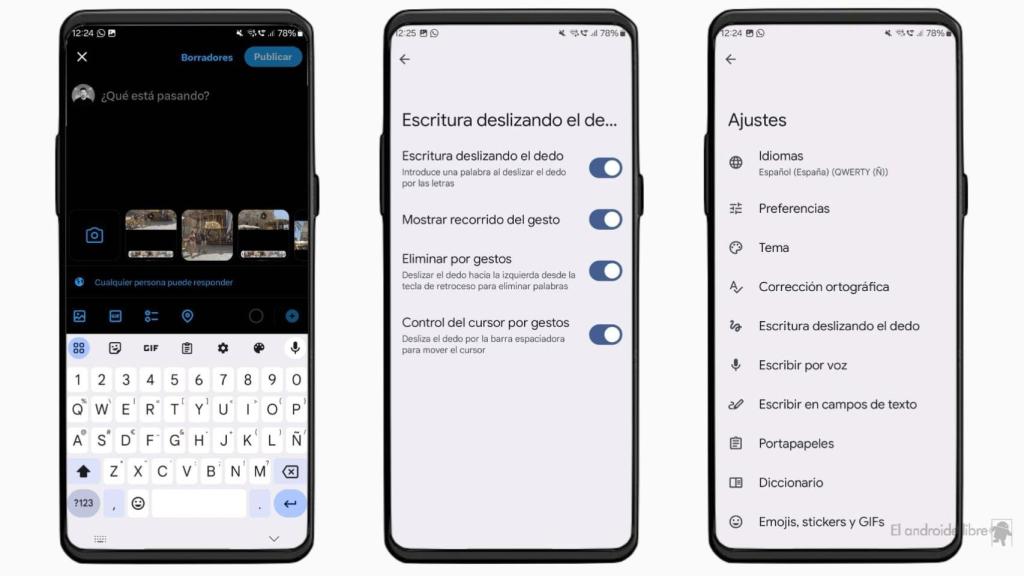
Gboard interface
The Free Android
Swipe to type. Another way to write, but in a more fluid and faster way, is to do it by gestures. This is what was proposed at the time by the popular Swype keyboard, which stood out for this function, something that ended up reaching all the keyboards of large companies, such as Gboard or Swift Key.
In the keyboard settings, the option is given to activate this function in addition to other related ones. For example, you can delete a word by simply sliding your finger from right to left above the space bar. You can also make the sliding visible or not visible and even move the cursor between the letters of words by sliding left and right slowly on the space bar.
Numbers and emojis. In written communication it is very normal to have to write numbers, for which it is very convenient to have an extra row of keys in which all of them appear. This is something that can be activated in the keyboard preferences, within the Settings. The same happens with the emoji icon, which gives direct access to the hundreds of emoticons available without having to search for them in other sections. This function is also activated in the Preferences.
Clipboard. If in our communications we sometimes need to send certain information on a recurring basis, such as an address or a specific text, having it anchored in the clipboard allows us to avoid having to write it each time and speed up the process. To do so, just type it once, select it, and copy it.
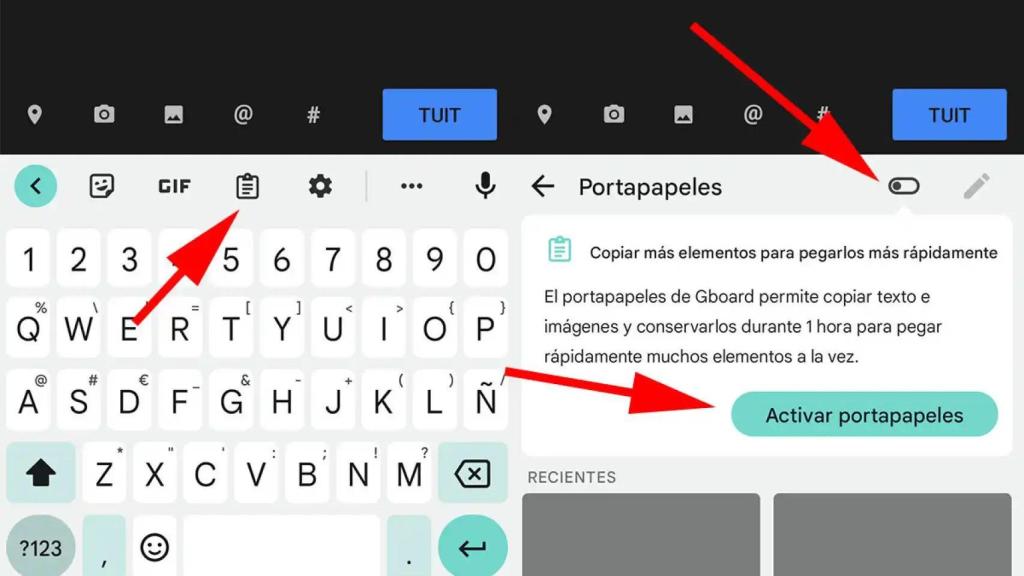
How to activate the clipboard in Gboard
The Free Android
Once that’s done we go to the clipboard, which is inside the icon in the upper left corner, and open it. We leave pressed on the text we just copied and click on the option fix. That way it will not be deleted after a few hours, as it happens with the rest of texts or screenshots that go to the clipboard in the normal use of the phone.
Spell check. When we write, especially fast, it is very likely to commit spelling mistakes and, above all, typographical errors. A space where it doesn’t belong, a forgotten capital letter, a broken word…. All these errors can be solved by the correction function of the keyboard.
Within the Settings, under Spell Check, there are a multitude of options. In addition, at the bottom of this section, we can choose Gboard as the grammar checker. If we do so, spelling errors will be underlined in red and grammatical errors in blue, to make the correction faster.
Personal dictionary. In certain fields of work and leisure there are words that form a certain lexicon that is not standard. But that does not mean that we want to stop using them. In order not to be corrected on a recurring basis, certain words can be added to our personal dictionary. In fact, this is the name of the section of the Settings in which we can put words of any kind so that Gboard understands that we are writing them on purpose and that it is not a mistake.
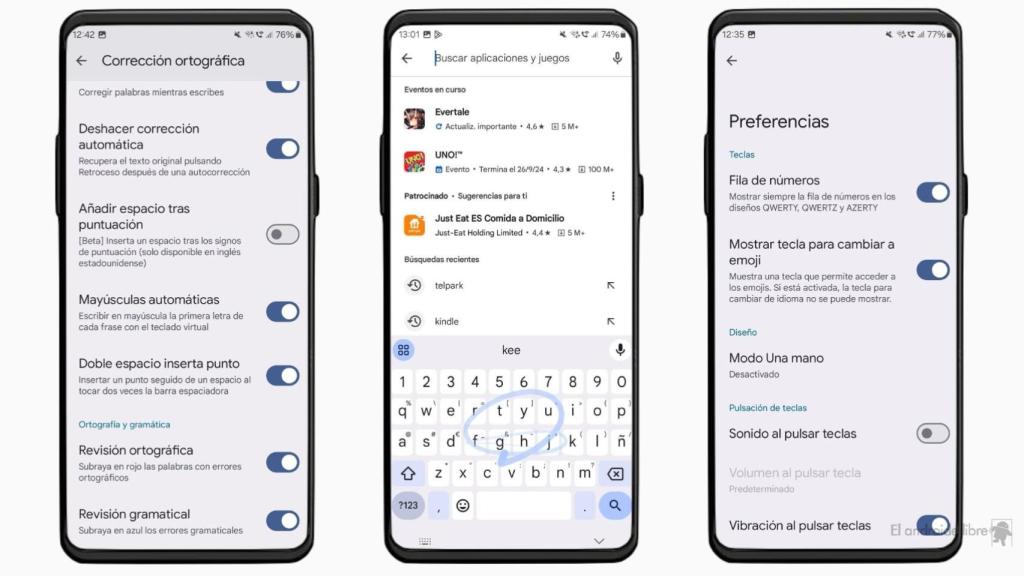
Gboard interface
The Free Android
Suggestions. Finally, it is possible to make the Google keyboard recommend not only words that we may want to write, but also stickers or emoticons. To do this you have to activate the Suggestion option in the Emojis, Stickers and GIFs section. In this section, in addition, you can activate an icon bar only for emojis, similar to the one for numbers. If we use a lot of emojis, it may also be advisable to activate it.